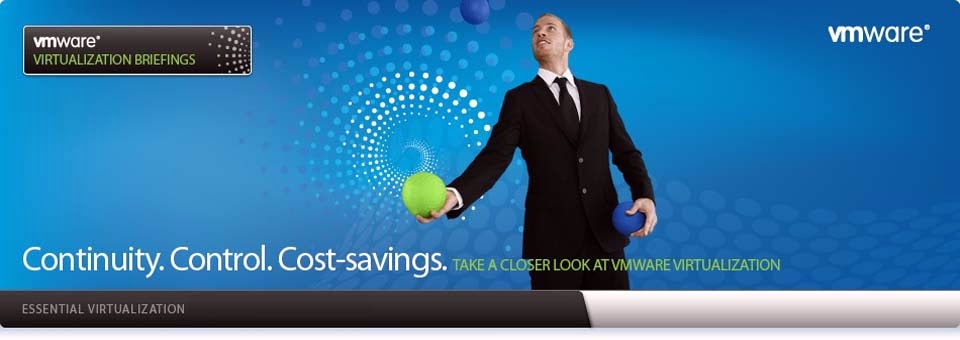How do I configure an NTP (Network
Time Protocol) client or server under CentOS / RHEL / Fedora Linux to manage
the system clock over a network?
The Network Time Protocol (NTP) is used to synchronize a computer's time with another reference time source. Under CentOS / RHEL you can use NTP or OpenNTPD server software. Both packages provide client and server software programs for time synchronization.
The Network Time Protocol (NTP) is used to synchronize a computer's time with another reference time source. Under CentOS / RHEL you can use NTP or OpenNTPD server software. Both packages provide client and server software programs for time synchronization.
Install ntp
The ntp package contains utilities and daemons
that will synchronize your computers time to Coordinated Universal Time (UTC)
via the NTP protocol and NTP servers. The ntp package includes ntpdate (a
program for retrieving the date and time from remote machines via a network)
and ntpd (a daemon which continuously adjusts system time). Install the ntp
package:
# yum install ntp
How do I configure an NTP
Client?
Simply open /etc/ntp.conf file, enter:
# vi /etc/ntp.conf
Make sure the following line exists:
server ntp.server.com
Where,
Ø ntp.server.com : the hostname or IP address of the site NTP server. If
your ntp server located at 192.168.1.5, enter server 192.168.1.5. You can also use
public ntp server located at ntp.org.
You can also run ntpd
using cron:
# echo '30 * * * * root /usr/sbin/ntpd -q -u ntp:ntp' > /etc/cron.d/ntpd
The above instructs
crond to run ntpd and after setting the clock just exit, and the -u option
instructs it to run as the ntp user.
Configure an NTP Server
If you have lots of server and desktop system,
configure your own NTP server. Your NTP server contacts a central NTP server,
provided by your ISP or a public time
server located at ntp.org, to obtain accurate time data. The server then allows other machines on your network to request the time data. Our sample setup:
server located at ntp.org, to obtain accurate time data. The server then allows other machines on your network to request the time data. Our sample setup:
192.168.1.5 ==> CentOS / Fedora / RHEL NTPD Server.
202.54.1.5 ==> ISP remote NTP server.
192.168.1.0/24 ==> NTP clients including desktop systems.
First, install and
enable ntpd on 192.168.1.5:
# yum install ntp
# chkconfig ntpd on
Now open /etc/ntp.conf:
# vi /etc/ntp.conf
Make sure the following line exits:
restrict default ignore
Above will deny all
access to any machine, server or client. However, you need to specifically
authorized policy settings. Set it as follows:
restrict 202.54.1.5 mask 255.255.255.245 nomodify notrap noquery
server 202.54.1.5
Replace 202.54.1.5 and
mask with actual remote ISP or ntp.org NTP server IP. Save and close the file.
Configure NTP clients to access your
NTP Server
Now, you
need to allow legitimate NTP clients to access the Server. For example, allow
192.168.1.0/24 network to synchronize to this server located at 192.168.1.5.
Open /etc/ntp.conf and add policy as follows:
# Hosts on local network are less restricted.
restrict 192.168.1.0 mask 255.255.255.0 nomodify notrap
Update your firewall
settings, open /etc/sysconfig/iptables.
# vi /etc/sysconfig/iptables
Add the following line, before the final LOG and DROP lines for the RH-Firewall-1-INPUT chain:
-A RH-Firewall-1-INPUT -s 192.168.1.0/24 -m state --state NEW -p udp --dport 123 -j ACCEPT
Save and close the
file. Finally, start ntpd:
# service ntpd start
# service iptables restart
# netstat -tulpn
NTP Server config in GUI in RHEL
# system-config-date
select or put tick mark in synchronize date and time over the network
remove all the ntp server and then add the recommended ntp
server
select adavanced options and select or put tick mark in speed up initial synchronization
refer fig1.0 for your
reference
 |
| fig 1.0 NTP_GUI |
# service ntpd restart
# chkconfig ntpd on
Related Topics
Stratum
ntpdate -b ntpserver