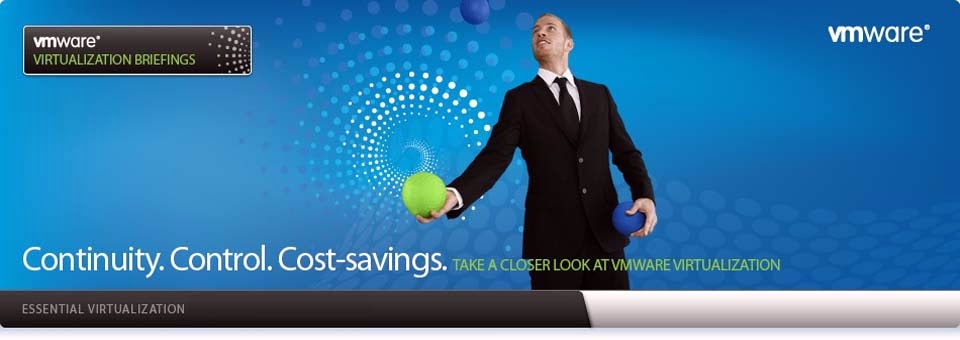What is UNIX?
UNIX
is an operating system which was first developed in the 1960s, and has been
under constant development ever since. By operating system, we mean the suite
of programs which make the computer work. It is a stable, multi-user,
multi-tasking system for servers, desktops and laptops.
UNIX systems also have a graphical user
interface (GUI) similar to Microsoft Windows which provides an easy to use
environment. However, knowledge of UNIX is required for operations which aren't
covered by a graphical program, or for when there is no windows interface
available, for example, in a telnet session.
Types of UNIX
There
are many different versions of UNIX, although they share common similarities.
The most popular varieties of UNIX are Sun Solaris, GNU/Linux, and MacOS X.
Here
in the School, we use Solaris on our servers and workstations, and Fedora Core
Linux on the servers and desktop PCs.
The UNIX operating system
The
UNIX operating system is made up of three parts; the kernel, the shell and the
programs.
The kernel
The
kernel of UNIX is the hub of the operating system: it allocates time and memory
to programs and handles the filestore and communications in response to system
calls.
As
an illustration of the way that the shell and the kernel work together, suppose
a user types rm myfile (which has the effect of removing the file myfile). The shell searches the
filestore for the file containing the program rm, and then requests the
kernel, through system calls, to execute the program rm on myfile. When
the process rm myfile has finished running, the shell then returns
the UNIX prompt % to the user, indicating that it is waiting for further
commands.
The shell
The
shell acts as an interface between the user and the kernel. When a user logs
in, the login program checks the username and password, and then starts another
program called the shell. The shell is a command line interpreter (CLI). It
interprets the commands the user types in and arranges for them to be carried
out. The commands are themselves programs: when they terminate, the shell gives
the user another prompt (% on our systems).
The
adept user can customise his/her own shell, and users can use different shells
on the same machine. Staff and students in the school have the tcsh shell
by default.
The
tcsh shell has certain features to help the user inputting commands.
Filename
Completion - By typing part of the name of a command, filename or directory and
pressing the [Tab] key, the tcsh shell will complete the rest of the
name automatically. If the shell finds more than one name beginning with those
letters you have typed, it will beep, prompting you to type a few more letters
before pressing the tab key again.
History
- The shell keeps a list of the commands you have typed in. If you need to
repeat a command, use the cursor keys to scroll up and down the list or type
history for a list of previous commands.
Files and Processes
Everything
in UNIX is either a file or a process.
A
process is an executing program identified by a unique PID (process
identifier).
A
file is a collection of data. They are created by users using text editors,
running compilers etc.
Examples
of files:
a
document (report, essay etc.)
the
text of a program written in some high-level programming language
instructions
comprehensible directly to the machine and incomprehensible to a casual user,
for example, a collection of binary digits (an executable or binary file);
a
directory, containing information about its contents, which may be a mixture of
other directories (subdirectories) and ordinary files.
The Directory Structure
All
the files are grouped together in the directory structure. The file-system is
arranged in a hierarchical structure, like an inverted tree. The top of the
hierarchy is traditionally called root
(written as a slash / )
In
the diagram above, we see that the home directory of the undergraduate student "ee51vn"
contains two sub-directories (docs and pics) and a file called report.doc.
The
full path to the file report.doc is "/home/its/ug1/ee51vn/report.doc"
Starting an UNIX terminal
To
open an UNIX terminal window, click on the "Terminal" icon from the
drop-down menus.
An
UNIX Terminal window will then appear with a % prompt, waiting for you to start
entering commands.
- % ls (list), ls –l, ls –aà lists files and directories.
- % mkdir unixstuffà make directory.
- % rmdir unixstuffà remove directory.
·
%
cd unixstuffà change directory. cd ..
·
%
pwdà present working directory.
·
%
ls ~à home directory.
·
%
cp file1 file2à copies file.
·
%
mv file1 file2à moves (or) renames file.
·
%
rm file1à removes a file.
·
%
clearà clears the screen.
·
%
cat(concatenate) unix.txtà display contents of a file on the
screen.
·
%
less unix.txtà writes contents of a file onto the
screen.
·
%
head unix.txtà writes first ten lines of a file to
the screen.
·
%
tail unix.txtà writes last ten lines of a file to
the screen.
·
%
grep unix unix.txtà searches for specified words or
pattern.
·
%
wc unix.txtà word count.
·
%
>à redirect o/p to a file.
·
%
>>à append a existing file.
·
%
sort < biglist > slistà redirect i/p of a command.
·
%
who | sortà who is on the system.
·
%
wildcardà % & *.
·
%
man (or) whatis wcà online help and manuals.
·
%
-rwxrwxrwxà user, group & other for read,
write & execute.
·
%
chmodà change a file mode.
·
%
psà process is an executing program identified by a unique
PID(process identifier).
·
%
sleep 10à waits a given number of seconds.
·
%
^z & bgà suspends current process and
background.
·
%
jobsà job number. Example is suspended sleep 1000
- % fg %jobnumber (or) %1à restart a suspended processes.
- % kill %jobnumberà kill (or) suspend background process.
- % psà process status.
- % quota –và check your current quota. user allocated a
certain amount of disk space, usually 100mb.
- % dfà space left on the file system
- % du –s *à o/p’s number of kb used by each subdirectory.
- % gzip unix.txtà compress the file. & gunzip unix.txt.gzà expand the file.
- % tar –cvf sample.tar sampleà compress sample directory & tar –xvf sample.tar
- % zcatà used to read gzip w/o uncompress.
- % file *à classifies the named files according to the
type of data.
- % diff file1 file2à compares contents of two files.
- % find . –name “*.txt” –printà searches thru’ the directories for files and
directories with a given name.
- % historyà shows the history of commands.
- % strip unitsà strip unnecessary code.
- % echo $OSTYPEà environment variable, OSTYPE, USER, HOME, HOST,
PATH, ARCH,PRINTER.
- % echo $historyà shell variable, history, cwd, home, path,
prompt.
- % set | lessà shell variables are both set and displayed
using the set command.
- % .cshrcà used to set conditions and perform actions to
the shell.
- % nedit ~/.cshrcà opens cshrc in a text editor.
- % set path=($path ~/units/bin)
% makeà The
make command
allows programmers to manage large programs or groups of programs. It aids in
developing large programs by keeping track of which portions of the entire
program have been changed, compiling only those parts of the program which have
changed since the last compile.
The make program gets
its set of compile rules from a text file called Makefile which resides
in the same directory as the source files. It contains information on how to
compile the software, e.g. the optimisation level, whether to include debugging
info in the executable. It also contains information on where to install the
finished compiled binaries (executables), manual pages, data files, dependent library
files, configuration files, etc.
ftpàThe
FTP (File Transfer Protocol) utility program is commonly
used for copying files to and from other computers. These computers may be at
the same site or at different sites thousands of miles apart. FTP is a general
protocol that works on UNIX systems as well as a variety of other (non-UNIX)
systems.
?
|
to request help or information about the FTP commands
|
|
ascii
|
to set the mode of file transfer to ASCII
(this is the default and transmits seven bits per character) |
|
binary
|
to set the mode of file transfer to binary
(the binary mode transmits all eight bits per byte and thus provides less chance of a transmission error and must be used to transmit files other than ASCII files) |
|
bye
|
to exit the FTP environment (same as quit)
|
|
cd
|
to change directory on the remote machine
|
|
close
|
to terminate a connection with another computer
|
|
close brubeck
|
closes
the current FTP connection with brubeck,
but still leaves you within the FTP environment. |
|
delete
|
to delete (remove) a file in the current remote directory (same
as rm in UNIX)
|
|
get
|
to copy one file from the remote machine to the local machine
|
|
get ABC DEF
|
copies
file ABC in the current remote directory to (or on top of) a file named DEF
in your current local directory.
|
|
get ABC
|
copies
file ABC in the current remote directory to (or on top of) a file with the
same name, ABC, in your current local directory.
|
|
help
|
to request a list of all available FTP commands
|
|
lcd
|
to change directory on your local machine (same as UNIX cd)
|
|
ls
|
to list the names of the files in the current remote directory
|
|
mkdir
|
to make a new directory within the current remote directory
|
|
mget
|
to copy multiple files from the remote machine to the local
machine;
you are prompted for a y/n answer before transferring each file |
|
mget *
|
copies
all the files in the current remote directory to your current local
directory, using the same filenames. Notice the use of the wild card
character, *.
|
|
mput
|
to copy multiple files from the local machine to the remote
machine;
you are prompted for a y/n answer before transferring each file |
|
open
|
to open a connection with another computer
|
|
open brubeck
|
opens
a new FTP connection with brubeck;
you must enter a username and password for a brubeck account (unless it is to be an anonymous connection). |
|
put
|
to copy one file from the local machine to the remote machine
|
|
pwd
|
to find out the pathname of the current directory on the remote
machine
|
|
quit
|
to exit the FTP environment (same as bye)
|
|
rmdir
|
to to remove (delete) a directory in the current remote directory.
|
|
-8
|
Specifies
an 8-bit data path. Negotiating the TELNET BINARY option is attempted for
both input and output.
|
-E
|
Stops any
character from being recognized as an escape character.
|
-L
|
Specifies
an 8-bit data path on output. This causes the BINARY option to be negotiated
on output.
|
-c
|
Disables
the reading of the user's telnetrc file.
|
-d
|
Sets the
initial value of the debug toggle to
TRUE. |
-r
|
Specifies
a user interface similar to rlogin . In this mode, the escape character is
set to the
tilde (~) character, unless modified by the -e option. The rlogin escape character is only recognized when it is preceded by a carriage return. In this mode, the telnet escape character, normally '^]', must still precede a telnet command. The rlogin escape character can also be followed by '.\r' or '^Z', and, like rlogin, closes or suspends the connection, respectively. This option is an uncommitted inter- face and may change in the future. |
-e
escape_char
|
Sets the
initial escape character to escape_char. escape_char may also be a two
character sequence consisting of '^' followed by one character. If the second
character is '?', the
|
-l user
|
When
connecting to a remote system that understands the ENVIRON option, then user
will be sent to the remote system as the value for the ENVIRON variable USER.
|
-n file
|
Opens
tracefile for recording trace information
|
/etc/services
ftpà
21/tcp # File Transfer Protocol
telnetà
23/tcp # Telnet
smtpà
25/tcp # Simple Mail Transfer Protocol
tftpà
69/udp # Trivial File Transfer Protocol
wwwà
80/tcp # World Wide Web
ntpà
123/tcp # N/W Time Protocol
ntpà
123/udp # N/W Time Protocol