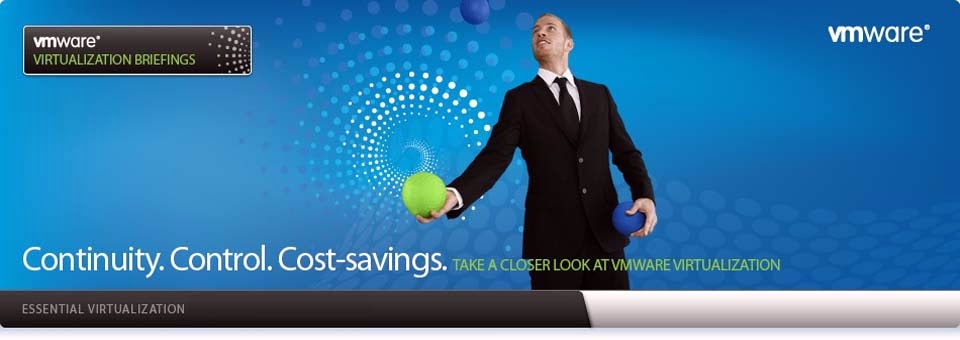RHCSA Exam
The RHCSA (RedHat Certified System Administrator) exam is a
hands-on, practical exam that lasts 2.5 hours. The exam is performance-based,
meaning that candidates must perform tasks on a live system, rather than
answering multiple choice questions.
Exam Objectives
RHCSA exam candidates should be able to accomplish the tasks
below without assistance. These have been grouped into several categories.
Understand and Use Essential Tools
- Access a shell prompt and issue commands with correct syntax
- Use input-output redirection (>, >>, |, 2>, etc.)
- Use grep and regular expressions to analyze text
- Access remote systems using ssh and VNC
- Log in and switch users in multi-user runlevels
- Archive, compress, unpack and uncompress files using tar, star, gzip, and bzip2
- Create and edit text files
- Create, delete, copy and move files and directories
- Create hard and soft links
- List, set and change standard ugo/rwx permissions
- Locate,
read and use system documentation including man, info, and files in
/usr/share/doc .
[Note: Red Hat may use applications during the exam that are not included in Red Hat Enterprise Linux for the purpose of evaluating candidate's abilities to meet this objective.]
Operate Running Systems
- Boot, reboot, and shut down a system normally
- Boot systems into different runlevels manually
- Use single-user mode to gain access to a system
- Identify CPU/memory intensive processes, adjust process priority with renice, and kill processes
- Locate and interpret system log files
- Access a virtual machine’s console
- Start and stop virtual machines
- Start, stop and check the status of network services
Configure Local Storage
- List, create, delete and set partition type for primary, extended, and logical partitions
- Create and remove physical volumes, assign physical volumes to volume groups, create and delete logical volumes
- Create and configure LUKS-encrypted partitions and logical volumes to prompt for password and mount a decrypted file system at boot
- Configure systems to mount file systems at boot by Universally Unique ID (UUID) or label
- Add new partitions, logical volumes and swap to a system non-destructively
Create and Configure File Systems
- Create, mount, unmount and use ext2, ext3 and ext4 file systems
- Mount, unmount and use LUKS-encrypted file systems
- Mount and unmount CIFS and NFS network file systems
- Configure systems to mount ext4, LUKS-encrypted and network file systems automatically
- Extend existing unencrypted ext4-formatted logical volumes
- Create and configure set-GID directories for collaboration
- Create and manage Access Control Lists (ACLs)
- Diagnose and correct file permission problems
Deploy, Configure and Maintain Systems
- Configure networking and hostname resolution statically or dynamically
- Schedule tasks using cron
- Configure systems to boot into a specific runlevel automatically
- Install Red Hat Enterprise Linux automatically using Kickstart
- Configure a physical machine to host virtual guests
- Install Red Hat Enterprise Linux systems as virtual guests
- Configure systems to launch virtual machines at boot
- Configure network services to start automatically at boot
- Configure a system to run a default configuration HTTP server
- Configure a system to run a default configuration FTP server
- Install and update software packages from Red Hat Network, a remote repository, or from the local filesystem
- Update the kernel package appropriately to ensure a bootable system
- Modify the system bootloader
- Configure a system to run a default configuration NTP server and synchronize time using other NTP peers
Manage Users and Groups
- Create, delete, and modify local user accounts
- Change passwords and adjust password aging for local user accounts
- Create, delete and modify local groups and group memberships
- Configure a system to use an existing LDAP directory service for user and group information
Manage Security
- Configure firewall settings using system-config-firewall or iptables
- Set enforcing and permissive modes for SELinux
- List and identify SELinux file and process context
- Restore default file contexts
- Use boolean settings to modify system SELinux settings
- Diagnose and address routine SELinux policy violations
References:
https://www.redhat.com/courses/ex200_rhcsa_exam/
https://www.redhat.com/certification/rhcsa/objectives/
RHCE Exam
The RHCE (RedHat Certified Engineer) exam is a hands-on,
practical exam that lasts 2.0 hours. Candidates are eligible to take the RHCE
exam without first having passed the RHCSA exam, but RHCE will not be issued
until both credentials are earned by a candidate.
Objectives:
RHCE exam candidates should consult the RHCSA Exam
Objectives document and be capable of RHCSA-level tasks, as some of
these skills may be required in order to meet RHCE exam objectives. Red Hat
reserves the right to add, modify and remove objectives. Such changes will be
made public in advance through revisions to this document.
RHCE exam candidates should be able to accomplish the following
without assistance. These have been grouped into several categories.
System Configuration and Management
- Route IP traffic and create static routes
- Use iptables to implement packet filtering and configure network address translation (NAT)
- Use /proc/sys and sysctl to modify and set kernel run-time parameters
- Configure system to authenticate using Kerberos
- Configure a system as an iSCSI initiator that persistently mounts an iSCSI target
- Produce and deliver reports on system utilization (processor, memory, disk, and network)
- Use shell scripting to automate system maintenance tasks
- Configure a system to log to a remote system
- Configure a system to accept logging from a remote system
Network Services
Network services are an important subset of the exam
objectives. RHCE candidates should be capable of meeting the following
objectives for each of the network services listed below:
- Install the packages needed to provide the service
- Configure SELinux to support the service
- Configure the service to start when the system is booted
- Configure the service for basic operation
- Configure host-based and user-based security for the service
RHCE candidates should also be capable of meeting the
following objectives associated with specific services:
HTTP/HTTPS
- Configure a virtual host
- Configure private directories
- Deploy a basic CGI application
- Configure group-managed content
DNS
- Configure a caching-only name server
- Configure a caching-only name server to forward DNS queries
- Note: Candidates are not expected to configure master or slave name servers
FTP
- Configure anonymous-only download
NFS
- Provide network shares to specific clients
- Provide network shares suitable for group collaboration
SMB
- Provide network shares to specific clients
- Provide network shares suitable for group collaboration
SMTP
- Configure a mail transfer agent (MTA) to accept inbound email from other systems
- Configure an MTA to forward (relay) email through a smart host
SSH
- Configure key-based authentication
- Configure additional options described in documentation
References:
https://www.redhat.com/courses/ex300_red_hat_certified_engineer_exam/
https://www.redhat.com/certification/rhce/objectives/